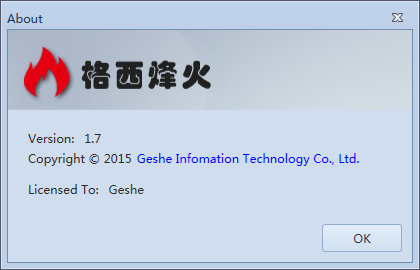Geshe Debug Genius software registration includes Trial Registration and Purchase Registration. After registration, the software can be used in the commercial environment, which can obtain the function of protocol excitation, to reduce the cost of debugging and testing in the process of electronic research and development greatly.
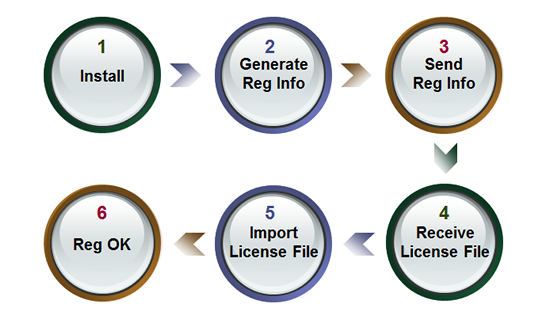
Trial Registration
1. Install Geshe Debug Genius
2. Generate Registration Info
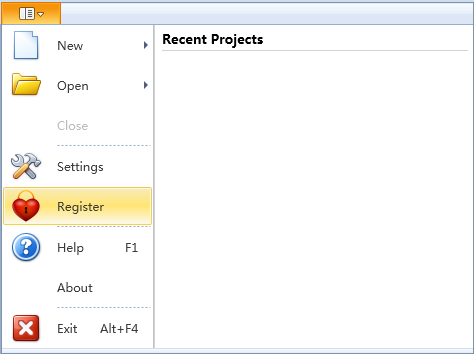
2.1. [Application Menu]->Register
User ID is the user's computer characteristic code which is generated automatically.
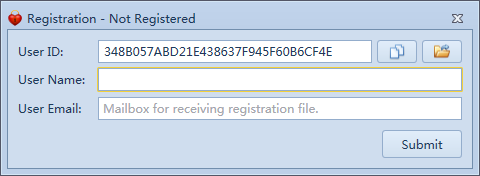
2.2. Input User Name and Email Address
Legal email addresses are very important!!! It is directly used to receive license file.
2.3. Click the Summit button.
Registration information will be sent to the registered server. If it cannot contact the server, the software will start the Email program to send registration information to us.
3. Receive License File
For users who can access the Internet, the system automatically get the registration code from the network. For Users who can not access the Internet, we will send you the license file via Email within 24 hours.
The license file name is like License_<User ID>.xml, such as License_348B057ABD21E438637F945F60B6CF4E.xml.
4. Import License File
You can use two methods to do this. (1)Change the received License filename to License.xml and copy it to the installation directory. (2) Startup Geshe Debug Genius, use the Register Menu to open the dialog and then use 'Import' command to import the license file.
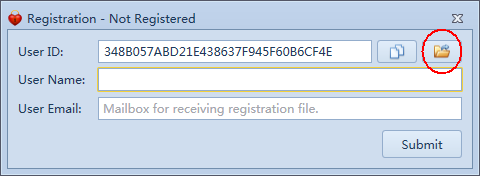
5. Successful Registration
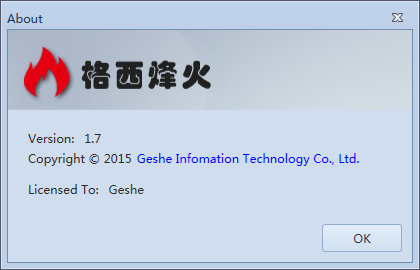
Purchase Registration
1. Purchase The Software
You can use two ways to purchase the software.
Method 1: Contact with sales representatives
This email address is being protected from spambots. You need JavaScript enabled to view it.
+86 21 52194366
gesheinc
979464
Method 2: Purchase online
Pay with PayPal in the PRODUCT page
2. Select The Computer And Install Geshe Debug Genius
Geshe Debug Genius's registration is bound with COMPUTER and can not be bound once bound. Please consider it carefully.
3. Generate Registration Info
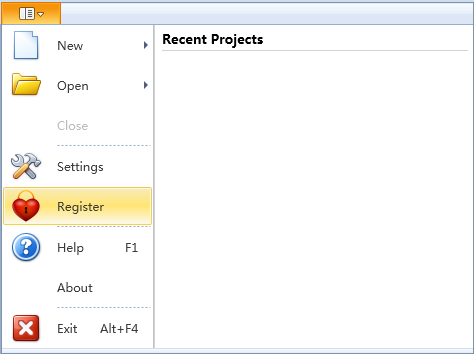
3.1. [Application Menu]->Register
User ID is the user's computer characteristic code which is generated automatically.
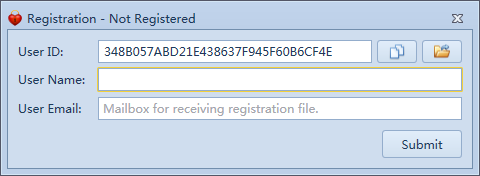
3.2. Input User Name and Email Address
Legal email addresses are very important!!! It is directly used to receive license file.
3.3. Click the Summit button.
Registration information will be sent to the registered server. If it cannot contact the server, the software will start the Email program to send registration information to us.
4. Send Registration Info To Us
After payed, please send the Purchase Proof and User ID to us via Email This email address is being protected from spambots. You need JavaScript enabled to view it., We will send you the license file via Email within 24 hours. The email format is as follows:
Email Title: Geshe Debug Genius's Purchase
Email Content:
Purchase Proof: such as contract no, Taobao account
Purchase Count:
User ID: Can be queried via two methods as follows
Method 1: Start Geshe Debug Genius->Click Application Menu->Click Register. User ID is in the opened dialog.
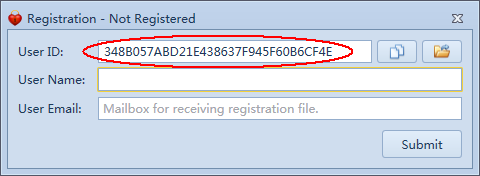
Method 2: Open the installation directory and open the 'License.xml' file. The value of 'UserId' is what you want.
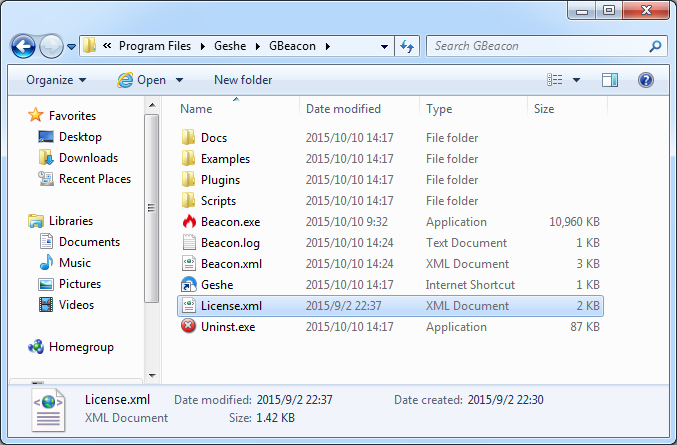
5. Receive License File
We will send you the license file via Email within 24 hours.
The license file name is like License_<User ID>.xml, such as License_348B057ABD21E438637F945F60B6CF4E.xml.
6. Import License File
You can use two methods to do this. (1)Change the received License filename to License.xml and copy it to the installation directory. (2) Startup Geshe Debug Genius, use the Register Menu to open the dialog and then use 'Import' command to import the license file.
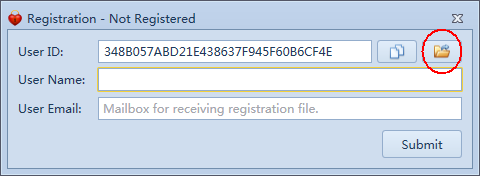
7. Successful Registration